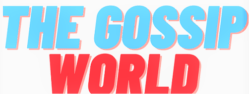keyboard shortcuts for Google Chrome that can improve your browsing usability:
Keyboard shortcuts for Navigation:
- Switch between tabs:
- Windows/Linux: Ctrl + Tab (Next) / Ctrl + Shift + Tab (Previous)
- Mac: Cmd + Option + Right arrow (Next) / Cmd + Option + Left arrow (Previous)
- Jump to specific tabs (Windows/Linux only): Hold Ctrl and press numbers 1-8 (corresponding tab position) or Ctrl + 9 (last tab)
- Open a new window/tab:
- New window: Ctrl + n (Windows/Linux) / Cmd + n (Mac)
- New Incognito window: Ctrl + Shift + n (Windows/Linux) / Cmd + Shift + n (Mac)
- Navigate the address bar/search bar:
- Focus the address bar: Ctrl + L (Windows/Linux) / Cmd + L (Mac)
Keyboard shortcuts for General actions:
- Refresh page: F5
- Go back/forward: Alt + Left arrow (Back) / Alt + Right arrow (Forward)
- Zoom in/out: Ctrl + Plus / Ctrl + Minus (Windows/Linux) / Cmd + Plus / Cmd + Minus (Mac)
- Bookmark a page: Ctrl + D (Windows/Linux) / Cmd + D (Mac)
- Open Downloads: Ctrl + J (Windows/Linux) / Cmd + Shift + J (Mac)
- Print: Ctrl + P (Windows/Linux) / Cmd + P (Mac)
Bonus keyboard shortcuts:
- Keyboard shortcuts to Take a screenshot (Chromebook only): Shift + Ctrl + Show windows (usually a search key near the top right corner) – then select the area you want to capture.
These are just a few examples, and there are many other keyboard shortcuts available. To see a full list, you can press Ctrl + Alt + / (Windows/Linux) or Cmd + Option + / (Mac) in Chrome. Using keyboard shortcuts can help you browse more efficiently and avoid having to take your hands off the keyboard.
Here are some highly-rated Chrome extensions that can enhance your browsing usability in different areas:
1. uBlock Origin (Ad blocker):This is a widely regarded ad blocker that blocks ads, trackers, and malware. It’s known for being lightweight and efficient, making browsing faster and smoother.
2. LastPass (Password Manager):LastPass is a popular password manager that helps you create, store, and manage strong passwords for all your online accounts. This helps improve security and streamlines logging in to websites.
3. Grammarly (Writing Assistant):Grammarly checks your grammar, spelling, and punctuation as you type, making it a valuable tool for writers, students, and anyone who wants to ensure their writing is polished.
4. Honey (Coupon Finder):Honey automatically finds and applies coupon codes at checkout, potentially saving you money on your online purchases.
5. Evernote Web Clipper (Note-taking):If you use Evernote for note-taking, the Evernote Web Clipper lets you easily clip articles, web pages, and other content to your Evernote account.
6. Pocket (Read Later):Pocket lets you save articles and videos to read later, even offline. This is useful for saving content you come across that you don’t have time to read right away.
7. StayFocusd (Productivity):StayFocusd helps you stay focused by restricting access to distracting websites for set periods. This can be helpful for students, workers, or anyone who needs to avoid procrastination.
8. Dark Reader (Night Mode):Dark Reader inverts the colors on a web page, creating a dark mode that can be easier on the eyes at night or in low-light conditions.
9. Awesome Screenshot (Screenshot tool):Awesome Screenshot lets you capture screenshots of entire web pages, specific areas, or even scrolling screenshots. It also offers basic editing tools.
10.のカメレオン Reader (Reader Mode): This extension simplifies web pages by removing clutter and formatting, making them easier to read. (Japanese for “Chameleon Reader”)
Remember, it’s always a good idea to check the reviews and permissions of any extension before installing it. You can also search for specific types of extensions in the Chrome Web Store to find something that meets your particular needs.
Chrome extensions that can help protect users from phishing emails.
Here are a few options:
- PhishTank:PhishTank is a community-driven database of phishing sites and emails. The PhishTank extension checks emails against this database and warns users if a link in an email is likely to be phishing.
- Kaspersky Fraud Protection:This extension from Kaspersky Lab blocks phishing emails and warns users about malicious websites. It also offers other security features, such as blocking malware downloads.
- Netcraft Anti-Phishing:Netcraft is a well-established security company that provides a range of security products, including the Netcraft Anti-Phishing extension. This extension checks emails for signs of phishing and warns users if a link is likely to be malicious.
- Web of Trust:Web of Trust (WOT) is a community-based reputation system that rates websites based on their safety and trustworthiness. The WOT extension displays safety ratings next to search results and links in emails, helping users to identify phishing attempts.
It’s important to remember that no extension is foolproof, and phishing emails are becoming increasingly sophisticated. Here are some additional tips for staying safe from phishing:
- Be suspicious of emails that create a sense of urgency or ask you to click on links or open attachments.
- Don’t enter your personal information into any website that you don’t trust.
- If you’re unsure whether an email is legitimate, contact the sender directly to verify.
We often don’t put emphasis on keyboard shortcuts, however they are extremely useful in improving your speed and efficiency either in work or in daily life.
practice the keyboard shortcuts before you start using them regularly, this helps in avoiding using the wrong one’s